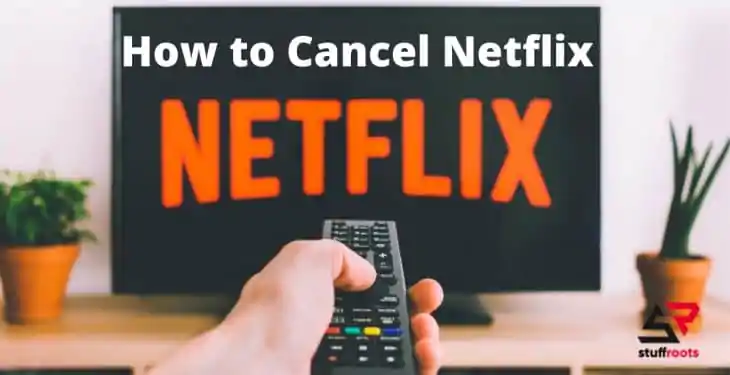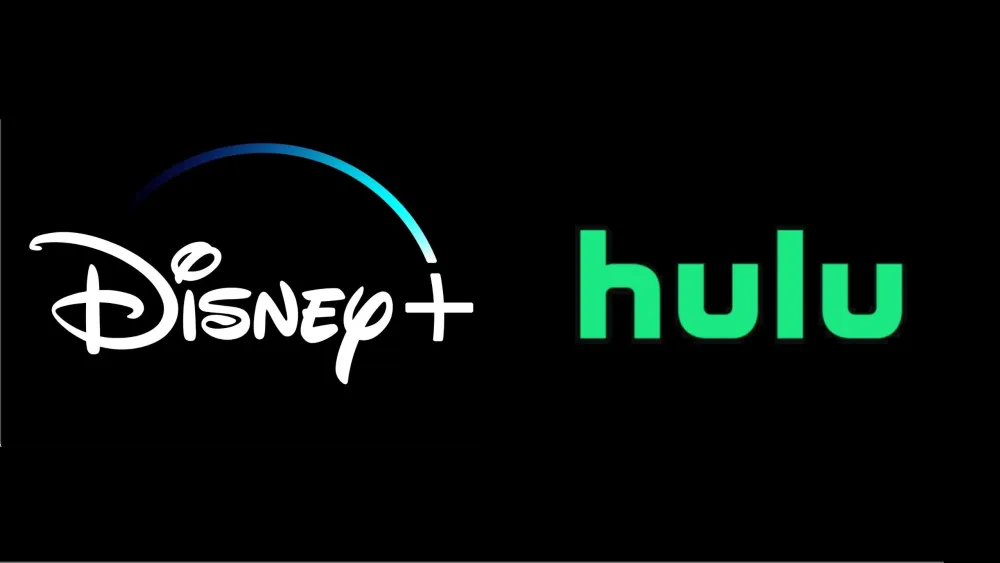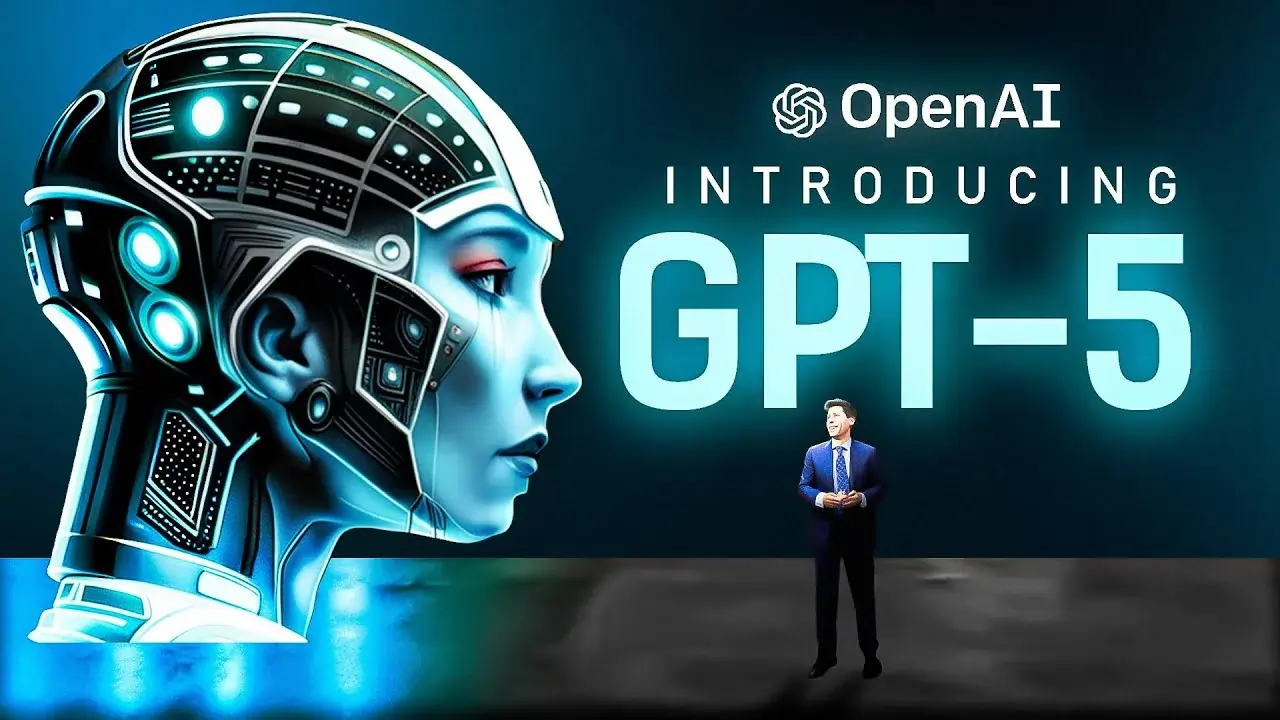After reading this article you will come to know How to cancel your Netflix subscription on any device.
Highlights
- Cancel Netflix Subscription if signed up directly
- Cancel Netflix Subscription on IPhone or IPad
- Netflix Subscription cancellation on Android
- Delete a Netflix Account that has been hacked
Netflix subscriptions can be canceled at any moment, but the procedure varies depending on how you subscribed.
You can cancel your subscription through the Netflix website if you signed up through its website. however, you must cancel using your phone if you signed up using your Apple ID or Google account.
Some apps make it challenging to delete your account with hopes that users would become so frustrated and they decide to keep their membership. Netflix is fortunately not one of these apps.
Any Netflix account cancellation simply take a few minutes. The only drawback is that you’ll need to recall how you first signed up for Netflix. Depending on how you created your account, there are three different ways to cancel Netflix.
Try them all out if you’re unsure which one relates to you.
1. How to cancel your Netflix subscription if you signed up directly
Four Steps-to-follow
1. Open any web browser(Chrome, Safari etc.) and head to the Netflix website. Log into your account.
2. At the upper right corner of the page, click the downward-pointing arrow, and then select Account.
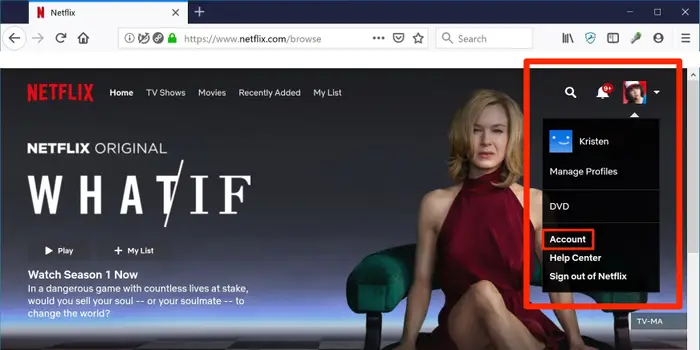
Go to account and cancel your Netflix subscription
3. Click Cancel Membership at the top of the page, then enter your cancellation request in the box that appears under Membership and Billing.
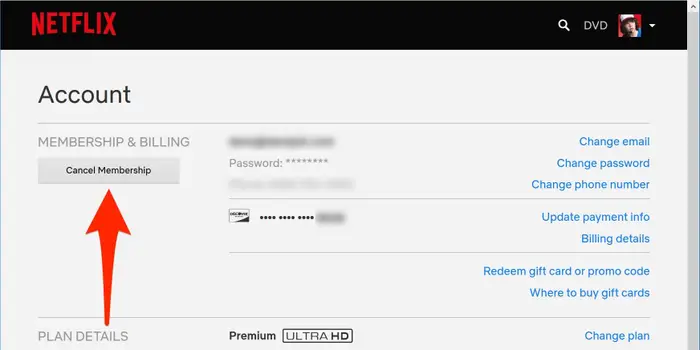
If you don’t see this, you’re being billed by a third party.
4. Click Cancel your DVD plan and confirm that you wish to cancel it as well if you still have a DVD plan.
If you can’t cancel your account from this page, you probably signed up for Netflix through a third party. You should see some information that tells you who’s running your Netflix account.
2. How to cancel Netflix subscription on an iPhone or iPad
If you signed up for Netflix through the iPhone or iPad app, in this situation You must cancel the subscription through the Apple ID menu. For this there are some steps which you need to follow.
Three Steps-to-follow
1. On your iPhone or iPad, open the Settings app, and then tap your name at the top of the page.
2. Tap Subscriptions in the Apple ID menu that appears.
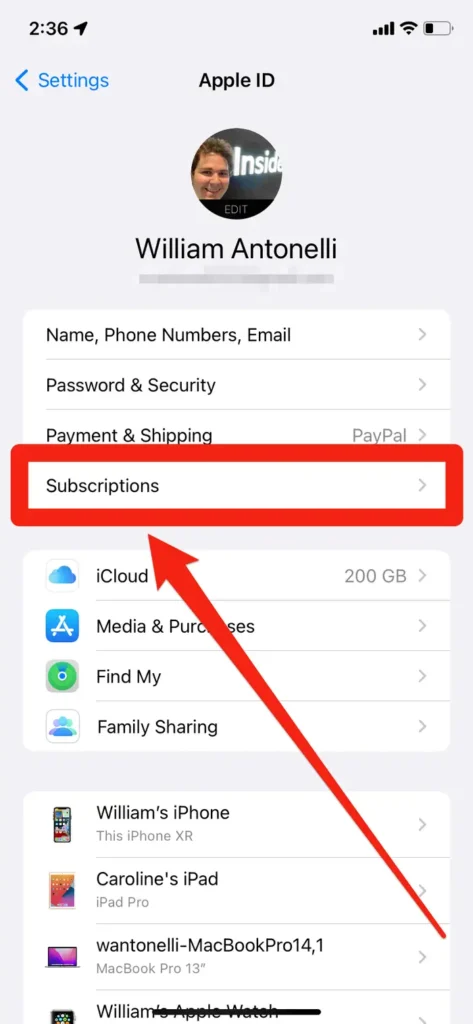
3. From the list that appears, choose Netflix, and then click Cancel Subscription. Verify your decision.
3. How to cancel your Netflix subscription on an Android
As above, if you signed up for Netflix through the Android app your Netflix account is probably connected to your Google account This means that you have to cancel Netflix Subscription using the Play Store app on your Android device.
Three Steps-to-follow
1. On your Android device, open the Play Store app and tap your profile symbol in the top-right corner.
2. In the menu that appears click Payments & subscriptions, followed by Subscriptions, in the menu that appears.
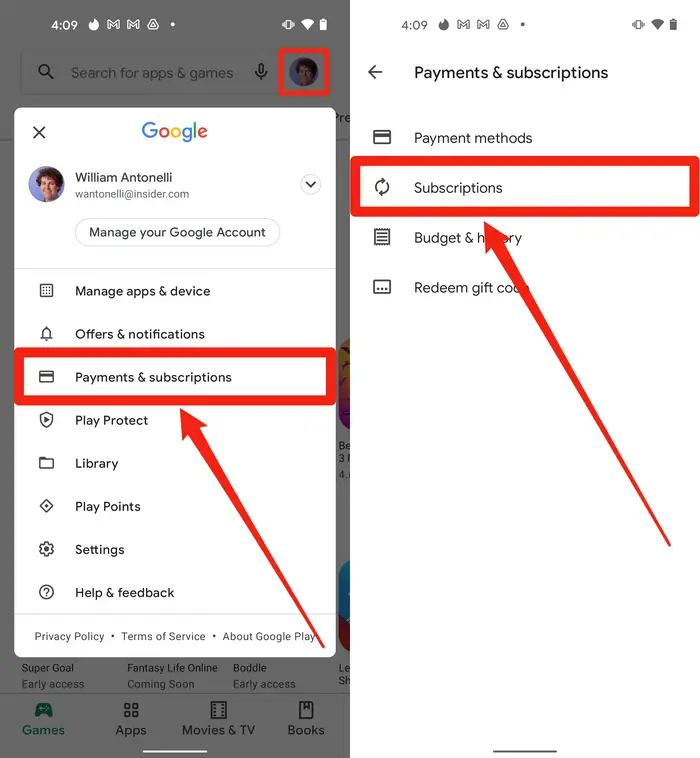
3. From your list of subscriptions, choose Netflix, then click the Cancel Subscription button. Verify your decision.
4. How to delete a Netflix Account that has been hacked
If you suspect that someone has hacked into your Netflix account, you should conduct some investigation before canceling it completely.
Navigate to the Security & Privacy section on your Account page. Then, select Manage access and devices.
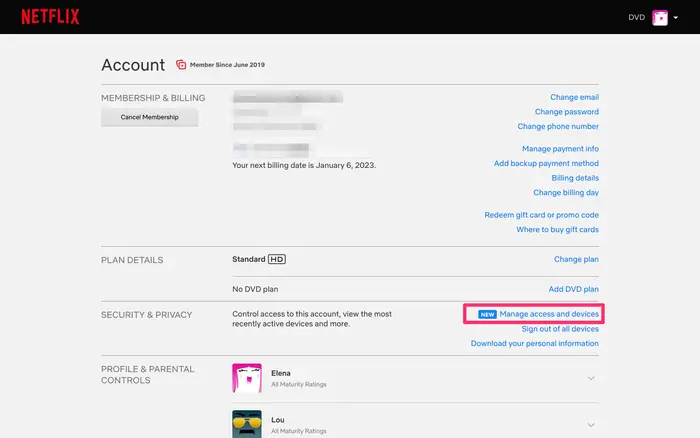
To view all of your users’ browsing history and location, click the Manage access & devices button.
If you find any suspicious history or activity, immediately change your password and sign out of all devices.