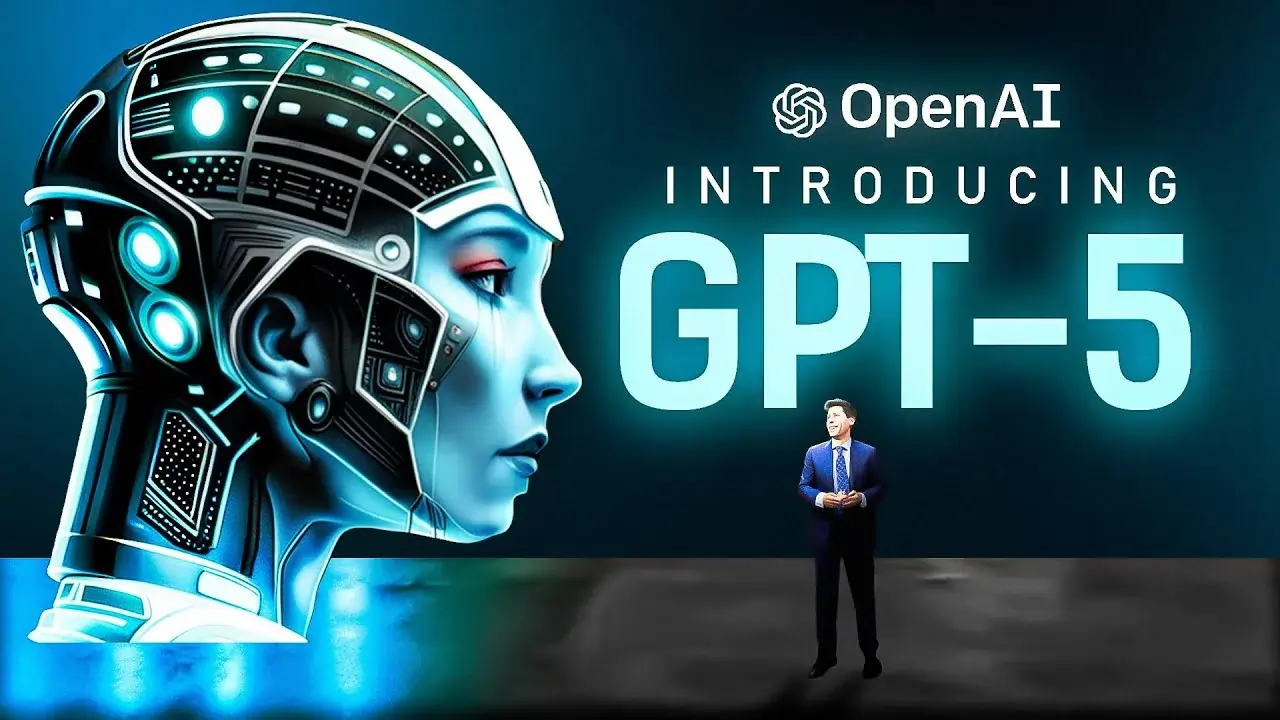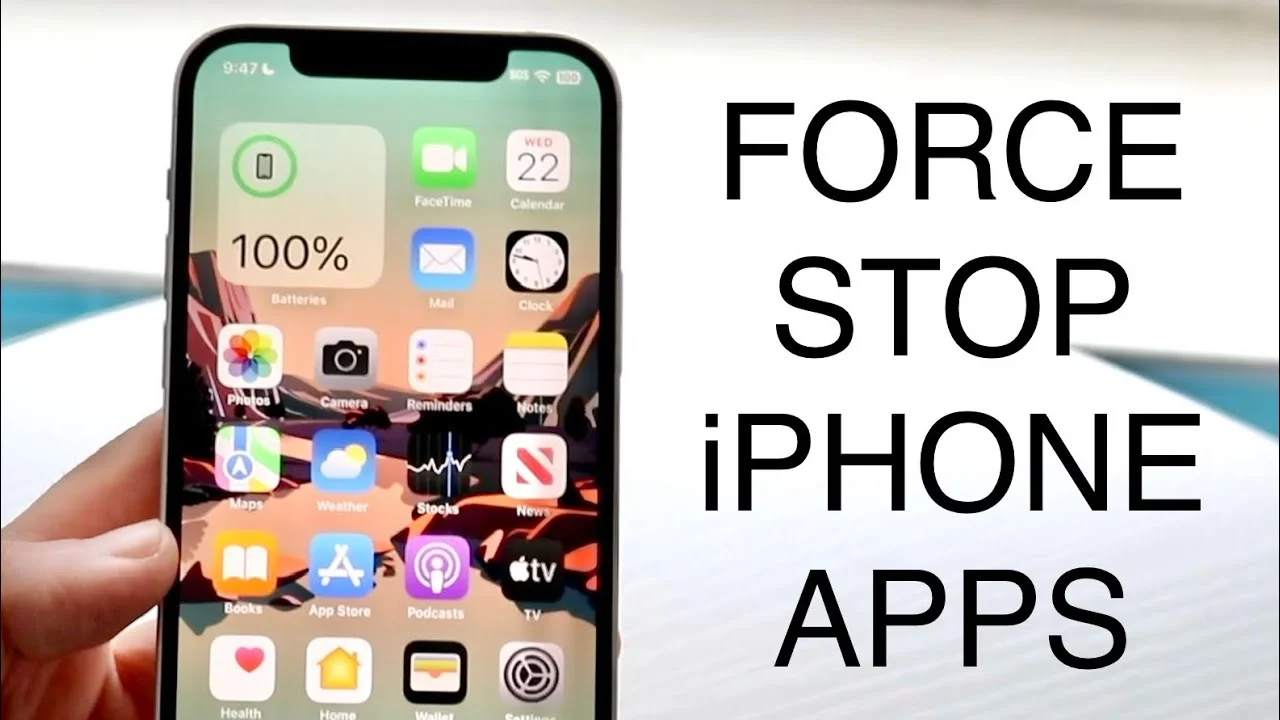A great tool for creating and sharing papers online is Google Documents or Google Docs. It also includes a helpful function that enables offline document editing.
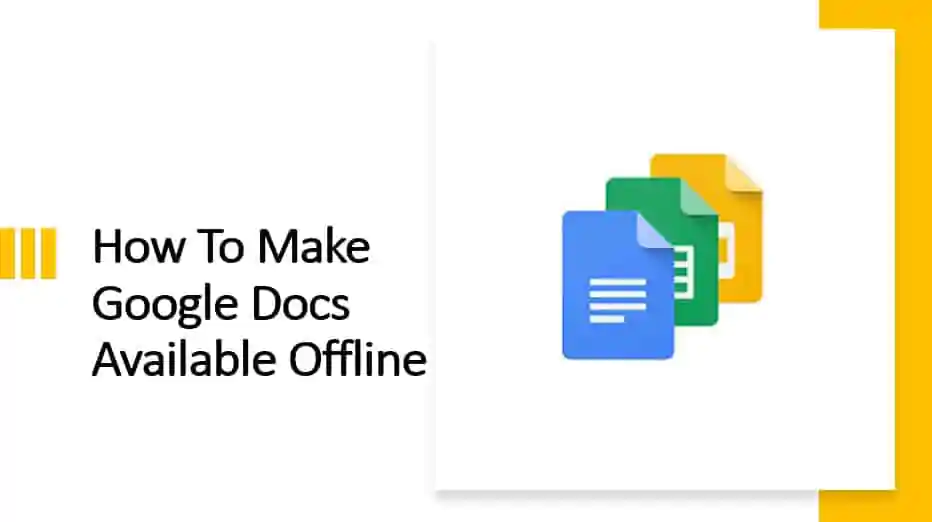
You can work on your Google Drive files without an internet connection, but getting there requires a few steps. Here’s how to access Google Docs, Sheets, and Slides documents when you’re not connected to the internet.
Any modifications you make to your files while disconnected from the Internet will be saved and applied to your files when you reconnect. You can work offline using two different method, both of which are described in this post.
Lets checkout both method one by one…
( Before setup please make sure you are connected with internet)
How to use Google Docs offline on Computer
1. Open Google Chrome and log into your account, and then go to Google drive – https://drive.google.com/drive/settings.
2. In the Offline section, tick the box next to Create, (it will ask you to download Download Google Docs Offline. Install it) open and edit your recent Google Docs, Sheets and Slides files on this device while offline
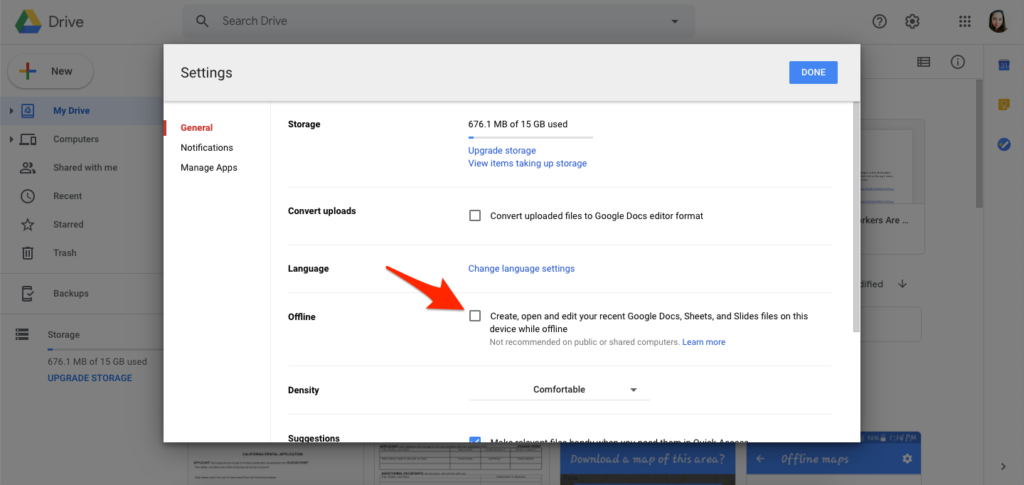
3. Open Google Docs and select the document you want to edit offline. Click the button with the three dots, then click Available offline and enable it.
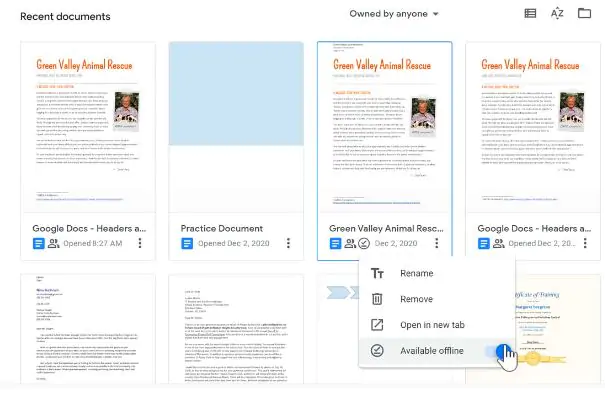
Yeah, Now you’re ready to use Google Docs Offline in your Computer
How to use Google Docs offline on Mobile (Android or iOS)
You can also quickly make your papers accessible offline with your mobile device. for this you must have the Google Documents app downloaded to your mobile device in order to use this method. It is available on both iOS and Android devices.
1. Download the Google Docs app in either the Apple App Store or the Google Play store.
2. Open the Google Docs app, and select the file you want to edit offline. Tap the three dots and Make available offline from the menu
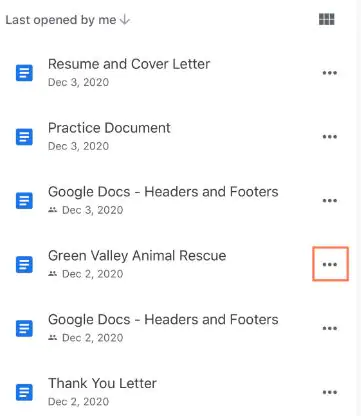
Now, whenever you find yourself without access to the internet, all you have to do is open the Drive app, tap the three vertical lines in the top-left corner, and then choose Offline. You can access your all file which you have enabled as available offline.